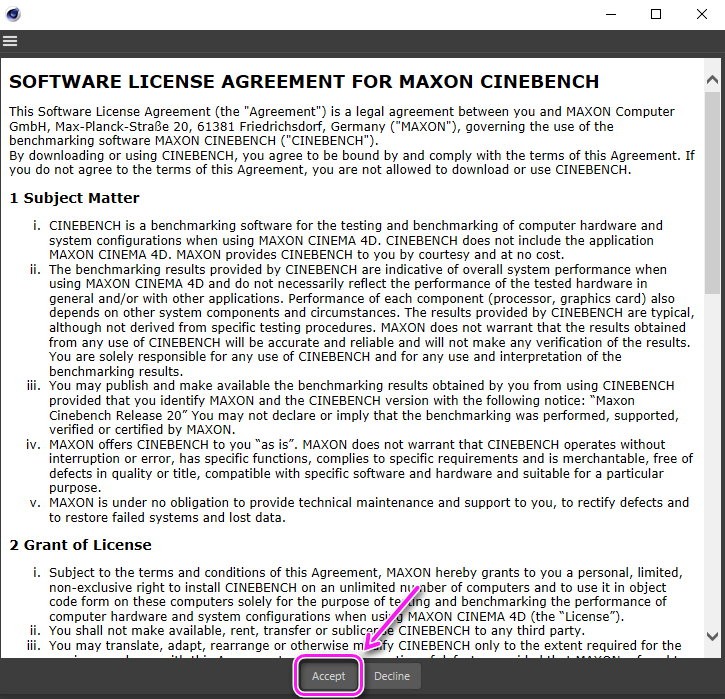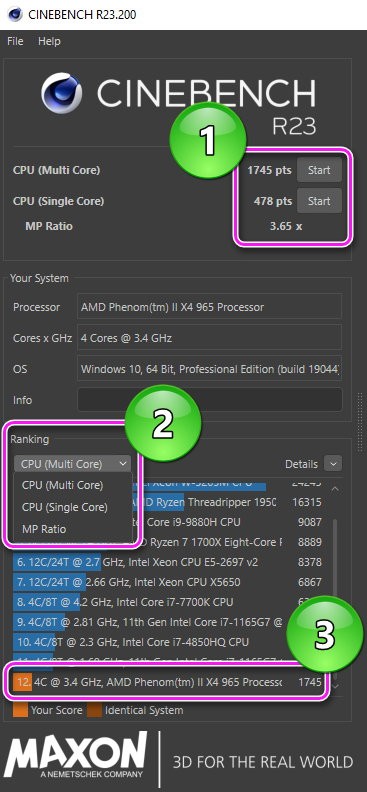Cinebench
Cinebench is a benchmark for evaluating the performance of processors installed on PC running Windows or mac OS. The program is distributed free of charge.
Instructions for using Cinebench:
Before starting testing, developers recommend closing background processes. This applies to running games, media players, text editors and other things.
Now about how to use the program and run tests:
- Open the folder where you moved the portable version files. Double-click the application shortcut to launch it.
 </ li>
</ li> - After a few seconds, the program will begin downloading, followed by a window with a license agreement. Read it and click on “Accept” (accept).

- To start the benchmark, just click on “Start” opposite “CPU (Multi Core )” multi-core test or “CPU (Single Core)” single-core test.
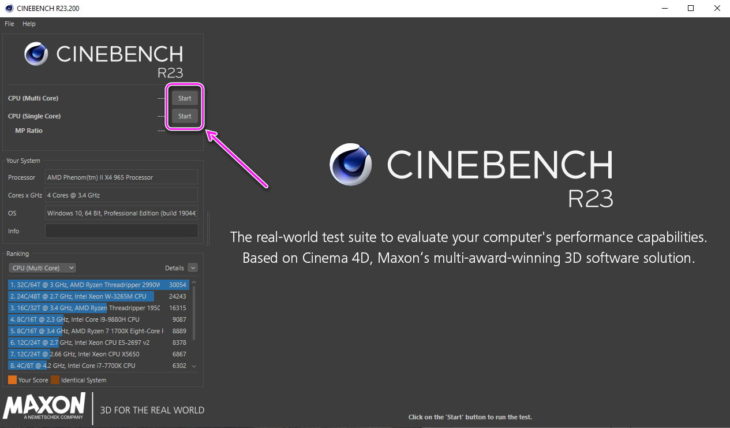
- Once testing starts, a 10-minute countdown will begin. Depending on how many times the processor can process the same image, the final score will depend. The benchmark can be stopped by clicking “Stop”, but then the user will not know the test result.

- After all tests, the result and MP Ratio (multiprocessing ratio) will appear. Below, in the “Ranking” section, the test results of other CPUs are displayed. The user’s processor will be marked in orange.

In addition to tests, there is a section “File”, where there are 2 tabs:
- “Advanced benchmark” – allows you to change the test time (10 minutes, 30 minutes or by turning off the timer);
- “Preferences…” – change the number of images to be processed by the processor and/or the test time.
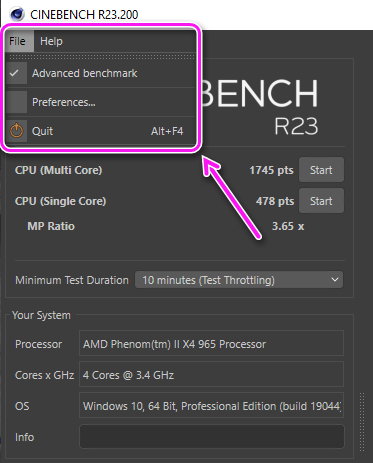
In the “Help” section there are instructions for using Software, as well as a link to the manufacturer’s website.
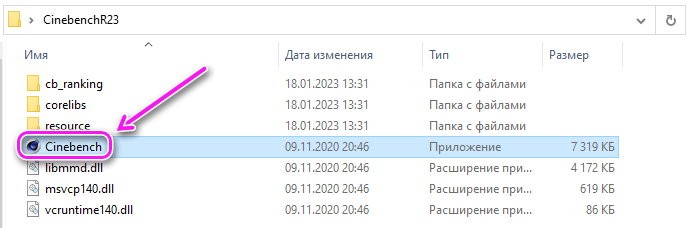 </ li>
</ li>